The key feature of the Forth Partner portal is the ability to view your clients’ test results – where they have given you permission to access them.
Learn More: How a Client shares their results with you
To navigate to the Results screen, click on the Results tab at the top of the screen (on a desktop machine) or at the bottom of the screen (on a mobile device):
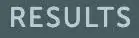
The Results screen will be displayed, ordered oldest at the top of the screen.
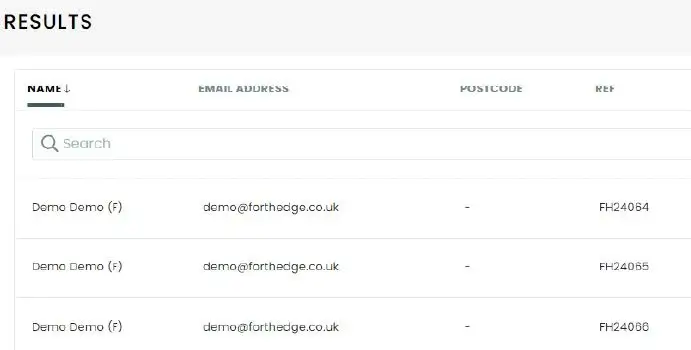
Viewing Test Results
To view the Test Results of a Test, click on the Action Button to the right of a Test:

The Test Results screen will then be displayed:
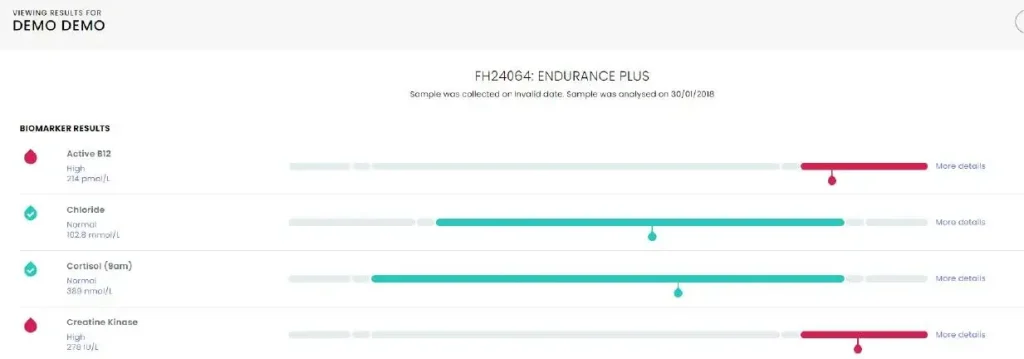
To the top left of the screen, the Client’s name is displayed
Centred at the top of the screen you can see:
- Name of the Test
- The Sample Collection Date
- The Analysis Date of the Sample

Each row of the Test Result screen displays the results of a different Biomarker:

To the left of the Biomarker is an icon denoting whether the result is In-Range or Out-of-Range.
Below is an Out-of-Range icon:

Below is an In-Range icon:

Underneath the name of the Biomarker is detailed the Result, the Value and the Unit of Measurement:
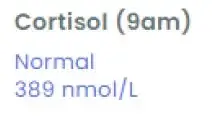
The coloured bar is the Range:

You can learn more about the Test Result by pressing the More Details button to the right of the Range.
The Biomarker Result screen will be displayed, providing educational content about the Biomarker:
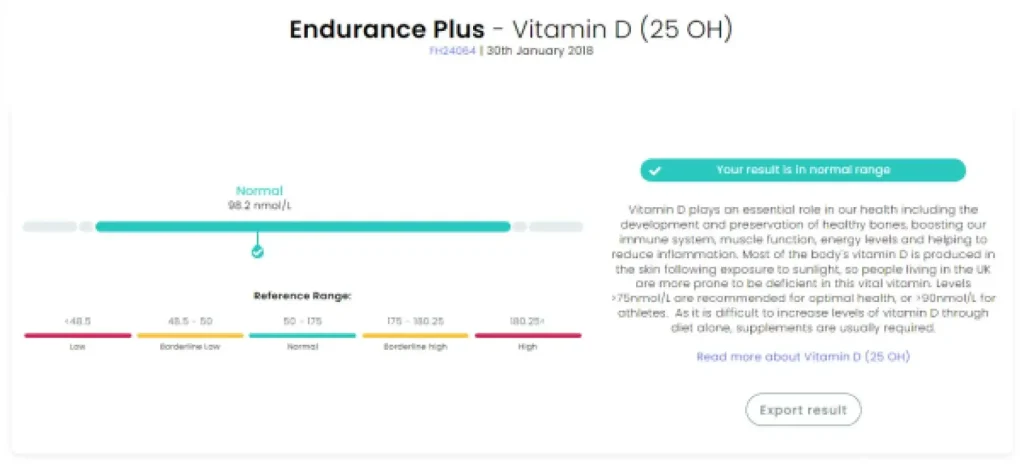
| Please Note: Your logo file needs to be less than 5MB in size. We also recommend a square ratio for the best look and feel of your Store. |
If you have queries or problems with Test results, please use the form on this page to contact Technical Support.

